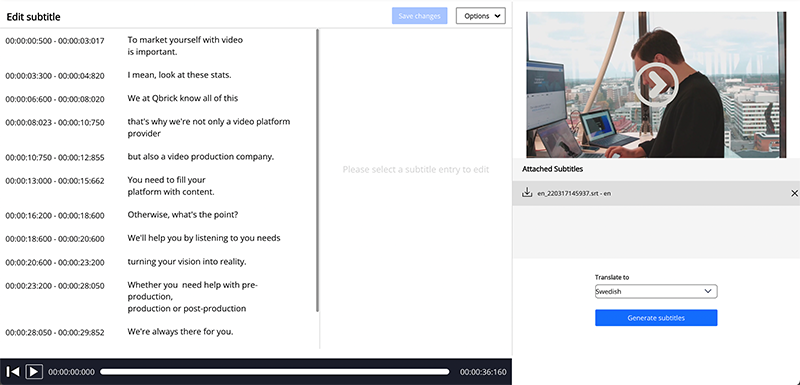Speech to text in the Qbrick Video Platform
The Qbrick Video Platform is the home of all your company’s videos and video projects. It’s where you and your co-workers manage all your archived footage and collaborate on interactive experiences for your online channels.
To enhance your video communication further, you can add apps to your account. Speech to text is one of those apps.
It allows users to generate an automatic transcription of any video in most languages. They can then convert the transcription into a subtitle file that will be loaded into the Qbrick player.
What the app does is it creates an SRT text file that is attached “on top” of the video, giving you the option to turn them on and off as well as switching between different languages.
But did you know that you can also upload preexisting SRT:s to your medias? It’s really simple and allows you to import SRT files created previously in other apps or programs without any changes to the text.
How to use your own subtitle file in the platform
Inside your QVP (Qbrick Video Platform) account, click on your media to open up the inspect view.
Go to “Files” on the left-hand menu and scroll down to where it says “Subtitles”.
Now all you have to do is click “Upload new subtitle”, locate your SRT file and choose what language the subtitles are in.
Done!
Just as with Speech to text subtitles you can now toggle them on and off & switch between different languages. You can even combine subtitles created in Speech to text with files you’ve uploaded manually.

Author
Andreas Bard
Video editor and content creator
Andreas Bard (Qbrick Production Team) is a video editor and content creator based in Stockholm.