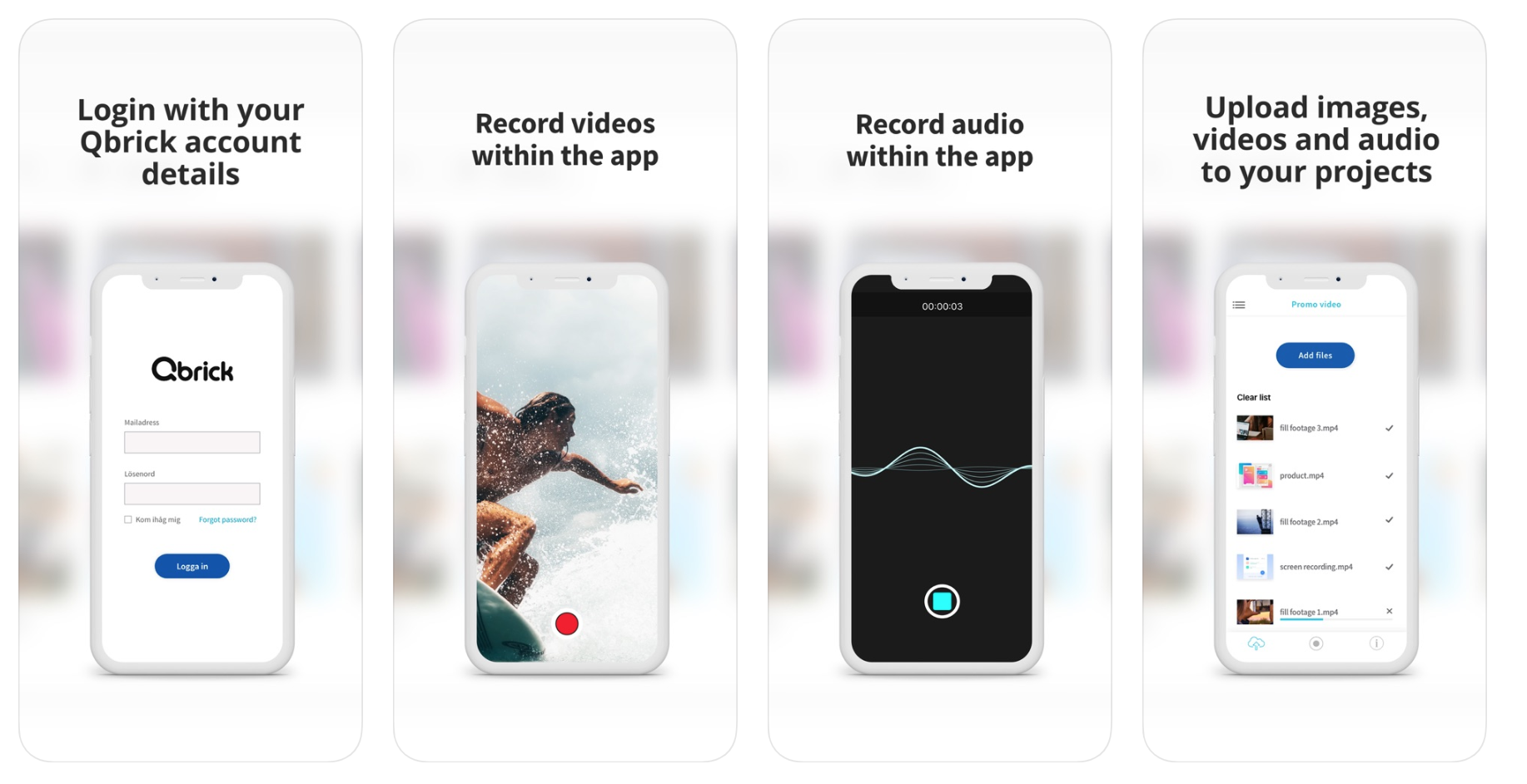The image quality of today’s phones have long since surpassed the everyday compact camera – and are now even starting to rival high end DSLR cameras. As with so many other things, this makes it easier than ever to shoot high quality video content.
The selection has also increased dramatically in size, with juggernaut companies like Apple, Samsung and Huawei competing for the same customer group.
General tips about filmmaking aside – the question remains; what are the biggest differences when filming with different smartphone brands?
The following is a brief summary of what you should keep in mind while using the different formats; including strengths and weaknesses of each system as well as recommendations on what you (as the creator) can do to maximise the effect of your hardware.
Apple
From the iPhone 7 and onward, iOS is gives you the opportunity to chose anything from 1280x720p to 3840x2160p (4K) resolution combined with 24, 30 or 60 frames per second (depending on what model you have).
Slowmotion is filmed with 120 fps (1920×1080, with the iPhone 11 pushing the fps to 240). The actual video file however stays at 30 fps, making it easier to work with in a video editor.
iOS also comes with two types of compression presets, “Most Compatible” (h.264 – ie. the standard format) as well as the “High Efficiency” (HVEC), which is a newer standard that compresses the video more – essentially making the file size smaller.
This can obviously seem like a no-brainer which one to choose but keep in mind that HVEC is still a very new format, potentially causing trouble if you’re transferring it to older devices.
A somewhat hidden feature when filming with an iPhone is the ability to lock focus and exposure to a specific point in the frame. You do this simply by pressing and holding on the point you want to be in focus and now the camera makes sure that no setting will change due to sudden motions or things happening in the background.
When filming is done and you want to start editing your footage, iOS has the advantage of the Qbrick App, which let’s you upload the selected footage directly to you project. If that isn’t an option you can also use Airdrop to transfer the clips to your Mac computer and take it from there. If neither is an option for you – you can always plug the iPhone directly into your computer; transferring your video files that way.
Android
As you might already know: a lot of smartphone manufacturers like Samsung, Sony and Huawei utilise the Android operating system for their phones. While the hardware can differ substantially depending your brand and model (with resolutions spanning between everything from 1280×720 to full 4K — and even 8K in some rare cutting edge examples!), filming with the base camera app works mostly the same across all platforms.
Just as with iPhone, touching the screen with your finger will set the focus while holding it in place will instead lock both the focus and exposure to that point. Frame rate setting are also versatile featuring the most common presets (24, 25, 30, 60 and so on) – though as with many other settings it isn’t always super intuitive to tweak them depending on your model.
And this is where Android phones really sets itself aside from iOS. Sure, the default software does an adequate job of filming, but if you look for more creative control it is highly suggested that you instead make use of third party camera apps.
This unlocks the full potential of the camera giving you more freedom to shoot the footage the way you want, enabling you to change things like exposure, f.stop, ISO as well as frame rate, aspect ratio and resolution to your specific needs.
This can really change the quality of your shots as you can adapt to different situations. But with more choices and features also comes a greater risk for making mistakes. If you aren’t comfortable with the settings and terminology of an actual video camera you might not end up improving your footage at all.
Another thing to keep in mind is that most third party apps worth their salt aren’t free and can vary heavily in quality. Finding one that suits your needs can be tricky but with some research and willingness to pay it is definitely do-able.
When it comes to transferring the footage to your computer, and further to the QVP/Editor – there are plenty of supple ways to do this! You can of course upload the footage through the browser on your phone. Just log in to your account like you normally do – but on your phone! Another common practice is to connect the phone to your computer via a cable (usually a micro-USB) – where it will show up as an external drive that you can access your footage through.
Another advantage of Android phones in general, and Samsung phones in particular, is that you can use SD-cards for storage. That way you can simply unplug it from your phone and insert it in your desktop computer instead.

So which one is better? It’s not for us to say! It all depends on what you enjoy using. These days, you’re sure to get high quality content no matter what brand you choose. The devil is in the details, so go with what you feel comfortable with.
The main point is, as always: making videos has never been easier. If you have a smartphone, you have the ability and opportunity to start creating. With our tools and your creativity – you have everything you need to grow your digital presence with video.